The NET::ERR_CERT_DATE_INVALID message indicates that Chrome "considers" the requested site to be insecure. He “doubts” the reliability of the SSL certificate of the resource. You can ignore this failure and continue visiting the page by going to "Details" => "Go to the infected site." In this case, no one guarantees that your computer will not be infected with viruses. It is better to eliminate the cause of the failure using the following methods.
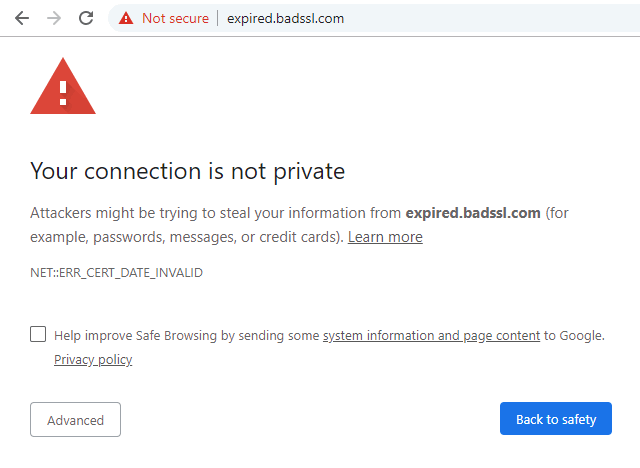
-
-
1
Solution for Website owners
Please understand, the error prevents visitors from accessing your website, so the reason is critical enough to act as soon as possible. The Chrome browsers determinate the page as insecure. The next steps should help to diagnose and fix the error.
- First, you have to understand is it a problem of SSL installed or issue with your computer. All you need is to click Right to the Error "NET::ERR_CERT_DATE_INVALID" and you will see all the details.
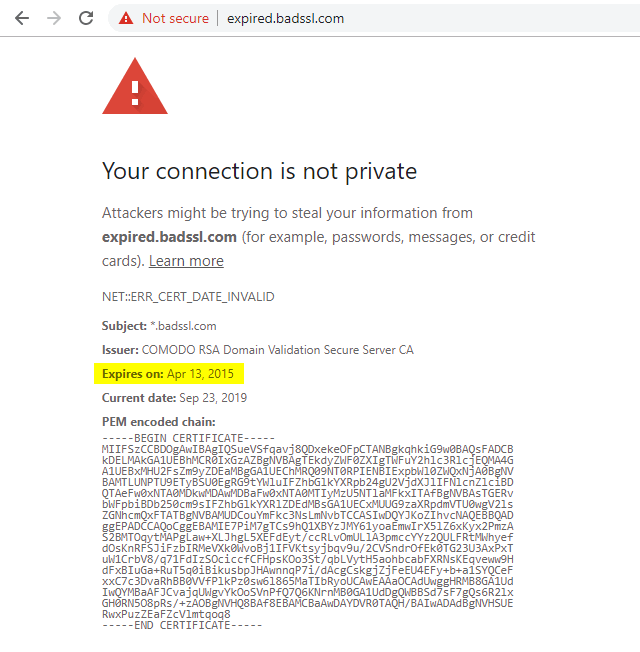
- Check "Current date" field, if that is wrong, you have to skip down to find a fix for "Visitors", as you may need to fix your computer's clock.
- Check "Expires on" field, if that is today or earlier, than for sure the SSL is expired and needs to be renewed ASAP. We offer trusted SSL certificates from leading brands.
- First, you have to understand is it a problem of SSL installed or issue with your computer. All you need is to click Right to the Error "NET::ERR_CERT_DATE_INVALID" and you will see all the details.
-
2
Solution for Website visitors
- Make sure the date and time on the computer are correct. Most often, the error is due to the fact that the OS has the wrong time settings. Set up automatic synchronization of system time with a Microsoft server. Verify that the time zone is appropriate for your area. Then restart your browser and reload the page.
- Delete the saved Chrome data. In an open browser, press the key combination Ctrl + Shift + Delete. In the window that appears, set the “all-time” time parameter, and tick off the lines regarding cookies and the Chrome cache. Refresh the problem page.
- "play" with browser extensions. NET::ERR_CERT_DATE_INVALID may be caused by a failed Chrome add-on that has replaced the security certificate. If a problem site is loaded in incognito mode, then it makes sense to disable all extensions in normal mode. Turn them on one by one, checking that the page loads correctly. In this way, find the plugin that caused the problem.
- Clear the SSL cache. Press the Win + R keys. In the window, type inetcpl.cpl. A new window will appear, in it on the “Content” tab, look for and click on the “Clear SSL” button. Be sure to confirm the action by clicking on "Apply" and "OK. Next, reboot the PC and try again to download the site.
- Reinstall the browser Removing and installing Chrome later helps many to overcome the NET::ERR_CERT_DATE_INVALID error.
-
Avoid next steps
We highly suggest avoiding the next solutions published online to solve the issue for website visitors.
- Do not turn off Antivirus or Firewall;
- Do not avoid Browser warning by visiting website;
-
Conclusion
- Webmasters: Urgently recheck Expiration period of your SSL and renew if it is expired.
- Visitors: Follow the steps described, contact website owner, if they do not help.
-

